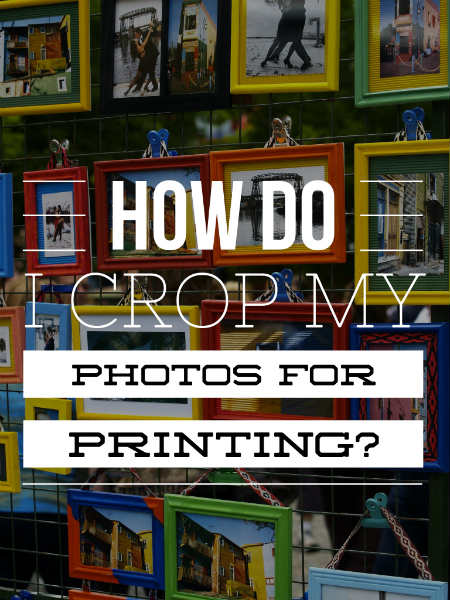
Cropping your photos for printing is easy once you know the size you want to print them at. If you don’t crop your photos to the correct size they will print out with white space around your photo.
This is the issue that Melissa had and sent in a question to the podcast. She says when she took her photos to get printed at a photo kiosk, she was told to crop them to the correct size to avoid the extra white space at the top and bottom of her photos. Melissa had already cropped her photos to social media, but when printing them the photos had white bars or parts of the photos were missing.
No right or wrong to crop your photos
In general there is no right or wrong way to crop a photo.
Photography being a creative medium, you can crop any which way you want. But the advice I would give in this case, is to crop for the end result. So, your end result being that you’re trying to print your photos.
Generally, if you’re printing, say, to an 8in x 10in, and you haven’t cropped the photo, or it’s not resized in the correct size, you’re going to get the white space at the top and bottom of your uncropped photos
Cropping for printing
Cropping for the end result makes life a lot easier. Generally, what I would do is use the aspect ratio of the camera sensor, which is 2:3 for almost all digital cameras. 3 being the long side on the bottom, and the short side being 2.
The aspect ratio of an 8 x 10 photo is, I think, four by five, which is close to a square. 3 x 2, , which is what most people’s sensors are, is a rectangle, which would explain why you’re getting those white bars.
RESIZE YOUR PHOTOS IN LIGHTROOM FOR PRINTING
When you don’t resize or crop your photos to the correct size. The printer is likely going to offer you 2 options that will not be ideal.
- You’re going to get the white bars top and bottom of the photos for an 8 x 10in photo, because it shrinks the photo to the paper size.
- It tries to fill the paper size with the photo. Because your photos start off as a rectangle, and it’s trying to fit it more into a square shape, you’re going to lose the two sides, or the top and bottom. So, you’re going to lose some of your photo as it will get cut off.
Generally not good if you’re printing portrait photos, because you’re going to chop heads off in the photo. So, that’s why you need to crop your photos for the output or end result.
What I would do, in lightroom, I would set the cropping tool to the aspect ratio of two by three, which is what my sensor is, and crop the photo in such a way that it’s pleasing to the eye.
Now generally, when you’re taking photos, you’d want to pre-visualize what your photo’s going to look like, how the cropping’s going to be done if at all, and how you’re going to edit it later on.
If you can pre-visualize, say, the cropping and what you could do is either crop in camera, meaning that you use your feet if you’re using a prime lens or use the zoom to zoom in. That’s how you crop in camera.
And when it comes time to print, you print to a print size that is suited for camera / photo aspect ratio, which would be a 4 x 6, 8 x 12, 16 x 24 inch, and 20 inch x 30 inch. These sizes are 2:3 ratio prints that you won’t have to crop your photo if you don’t want to. Simply print them off, and your photos will be the full photo, without any parts missing.
Cropping for non standard prints
If you want to print, say, a non 2:3 ratio photo like a 5×7, 8×10 and so on. To avoid losing parts of your photo or getting the dreaded whites bars.
The solution would be when photographing, not to photograph so close and to leave enough space around the important objects within your photo. So when it’s time to print your photos you can simply zoom in slightly when you’re printing, even though you will lose some of the photo, the important parts of the photos will not be missing, resulting on a perfect cropped photo for printing.
And you’re doing that so when you are editing a photo and you have to crop, you can set it to any aspect ratio for the print size.
In fact, it doesn’t really matter on size as long as you leave enough space for when you go and set the crop to be locked in into the aspect ratio.
Once you have cropped your photo for printing, all that needs to be done is to print straight to your home printer or placed onto a memory card and taken to a photo kiosk to have it printed and your photo will be perfect when printed.
One thing to remember, is to always keep the original photo and when you are cropping a photo to print to do a save as. This will allow you to print the photos at any size because you have the original size and simply make separate copies for the different size photos if they’re not the same ratio.
Just remember, to shoot a little bit wider and that will give you a little bit of buffer space to play with the cropping.
What I generally would do, would be just to keep either the print sizes consistent, or my cropping consistent, that way I’ll know exactly how things will be. For instance printing to a canvas, you have to add extra space around the photo anyway for the canvas to wrap around the piece of wood.
If you’re framing your print, and you want to put a nice matt around it and place it in a frame. The matt will make up a little bit of the photo anyway. So having that little bit of extra space in your photos may or may not affect it. It just depends on the photo.
So, there you go, Melissa. I hope that answers your question, and thanks for submitting it.
Leave a Reply
You must be logged in to post a comment.